These are instructions on how to re-restore your iPhone from iOS 5.x to
iOS 5.x. This procedure will work for any A5+ device so long as you
have the SHSH Blobs saved for the firmware you are currently on and the
firmware you would like to restore to.
Important***: You DO NOT QUALIFY for iOS5-to-iOS5 restores if you got to your current 5.x via an OTA (Over-the-Air) update.
Step One
Create a folder on your desktop called Pwnage
Download the latest version of RedSn0w and place it in the Pwnage folder. Likewise, download the firmware you would like to restore to and the firmware you are current on and place it/them in the Pwnage folder.
Extract the RedSn0w zip file to the Pwnage folder.
Step Two
Right click or control-click the redsn0w application from the redsn0w folder we extracted earlier and choose Open from the popup menu that appears.
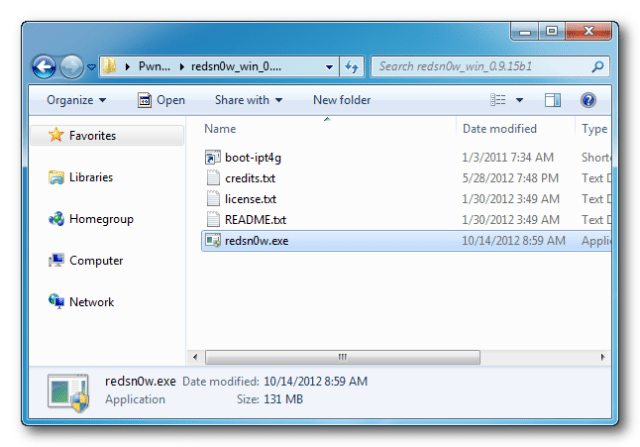
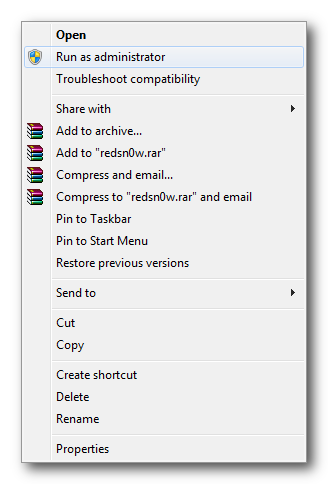
Step Three
Click Extras from the main menu.

Step Four
Click Even More from the Extras menu.
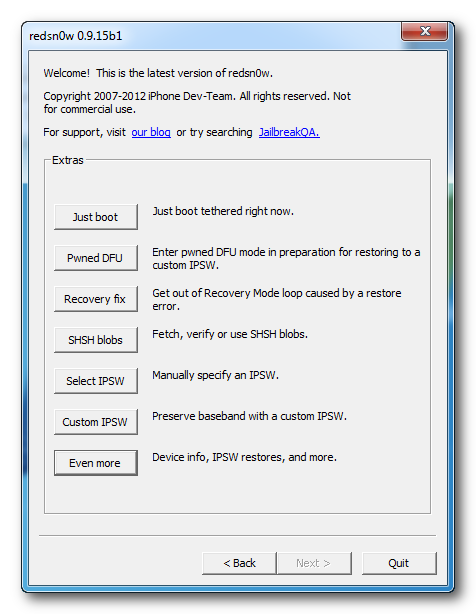
Step Five
Click Restore from the Even More menu.
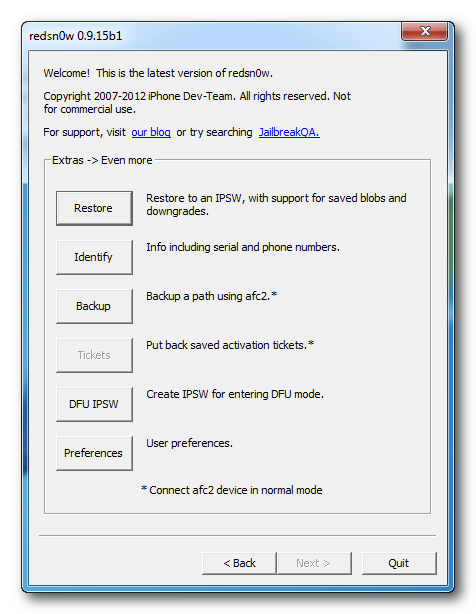
Step Six
Click IPSW from the Restore menu, choose the IPSW you would like to restore to from the window that appears, and click Open.
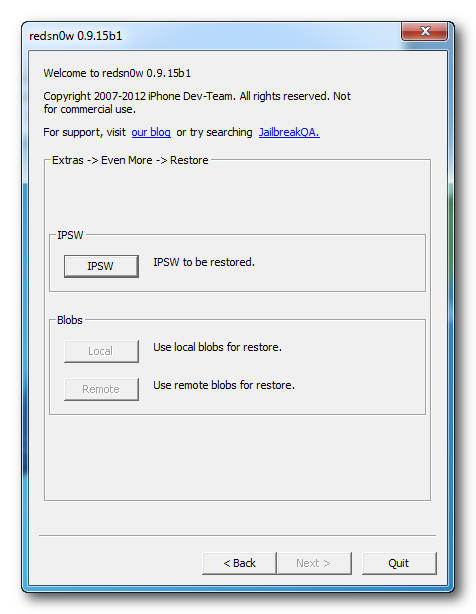
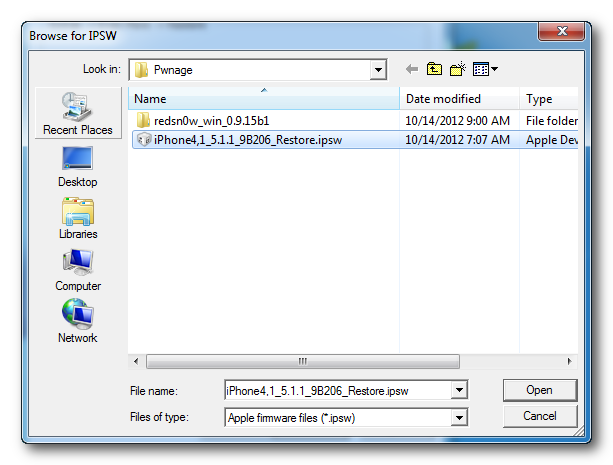
Step Seven
Redsn0w will prompt you to connect your device. Do so, then click the Ok button.
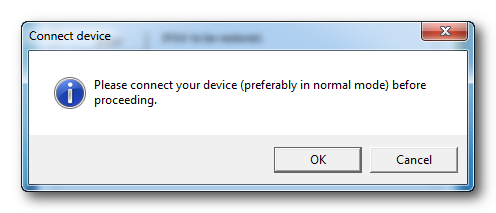
Step Eight
If you need to point RedSn0w to another firmware ipsw it will ask you to do so. If you are re-restoring the same firmware version, RedSn0w will check Cydia to see if you have the correct blobs saved.
If RedSn0w is unable to find your blobs automatically you can try to click the Remote button to try again or you can click the Local button to search for blobs on your computer.
Step Nine
RedSn0w will place your device into recovery mode.

You may be asked to acknowledge that this procedure will update your Baseband. Click Yes to continue or No to stop.
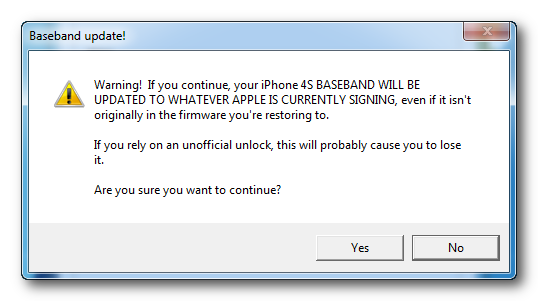
RedSn0w will now restore your iPhone.
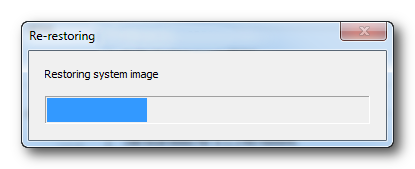
Step Ten
You'll be informed when your restore has completed successfully.
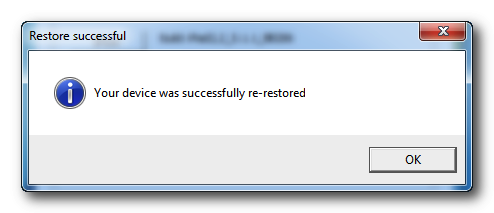
Important***: You DO NOT QUALIFY for iOS5-to-iOS5 restores if you got to your current 5.x via an OTA (Over-the-Air) update.
Step One
Create a folder on your desktop called Pwnage
Download the latest version of RedSn0w and place it in the Pwnage folder. Likewise, download the firmware you would like to restore to and the firmware you are current on and place it/them in the Pwnage folder.
Extract the RedSn0w zip file to the Pwnage folder.
Step Two
Right click or control-click the redsn0w application from the redsn0w folder we extracted earlier and choose Open from the popup menu that appears.
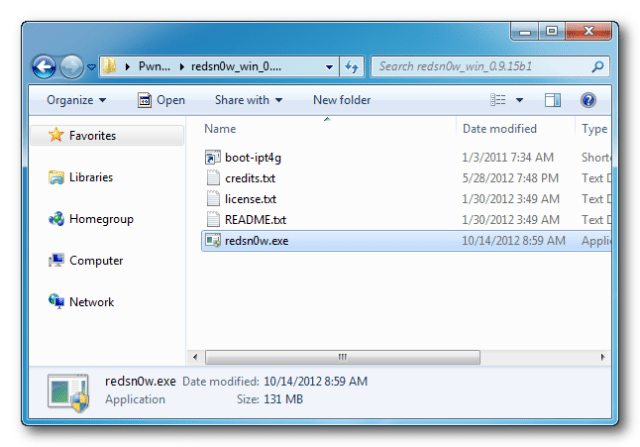
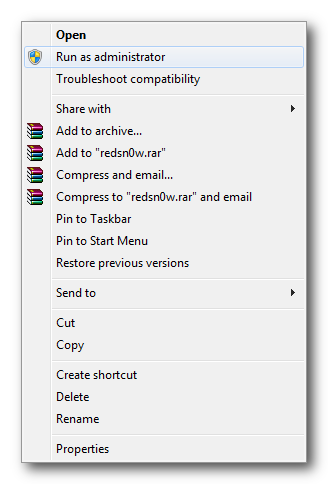
Step Three
Click Extras from the main menu.

Step Four
Click Even More from the Extras menu.
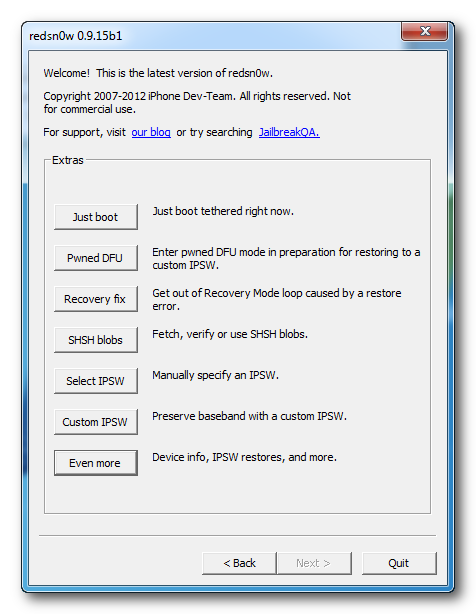
Step Five
Click Restore from the Even More menu.
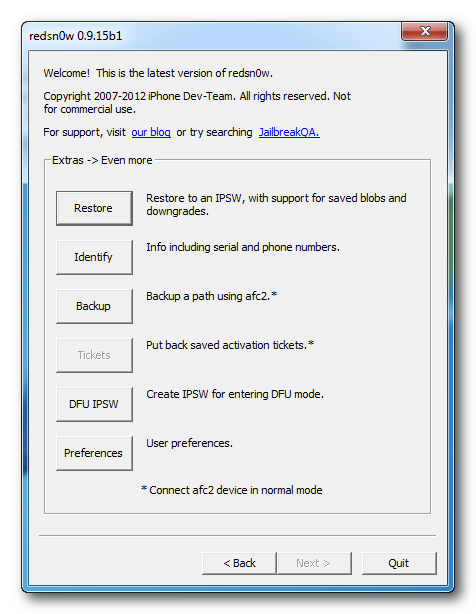
Step Six
Click IPSW from the Restore menu, choose the IPSW you would like to restore to from the window that appears, and click Open.
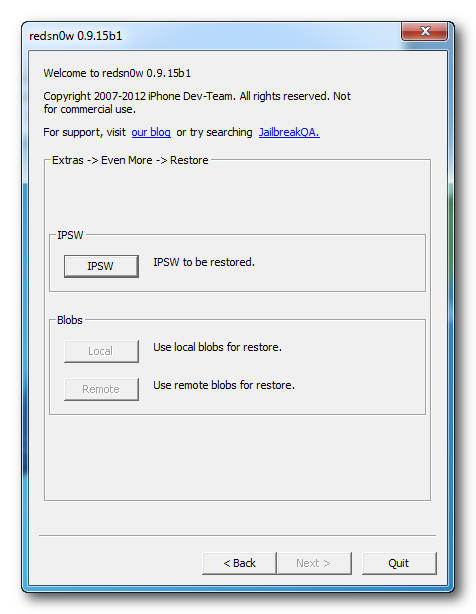
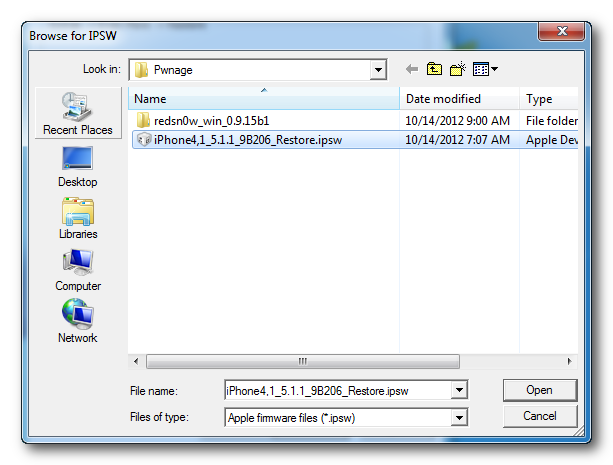
Step Seven
Redsn0w will prompt you to connect your device. Do so, then click the Ok button.
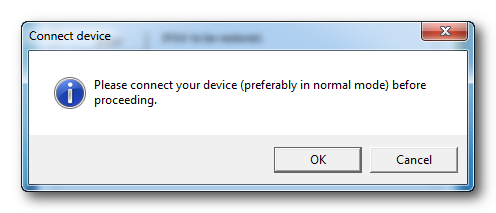
Step Eight
If you need to point RedSn0w to another firmware ipsw it will ask you to do so. If you are re-restoring the same firmware version, RedSn0w will check Cydia to see if you have the correct blobs saved.
If RedSn0w is unable to find your blobs automatically you can try to click the Remote button to try again or you can click the Local button to search for blobs on your computer.
Step Nine
RedSn0w will place your device into recovery mode.

You may be asked to acknowledge that this procedure will update your Baseband. Click Yes to continue or No to stop.
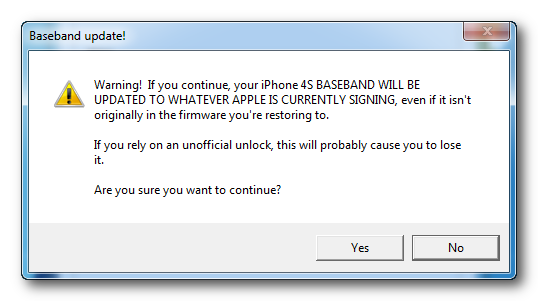
RedSn0w will now restore your iPhone.
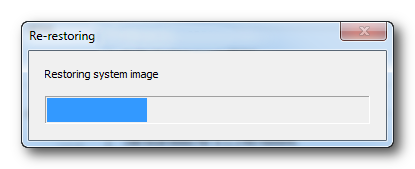
Step Ten
You'll be informed when your restore has completed successfully.
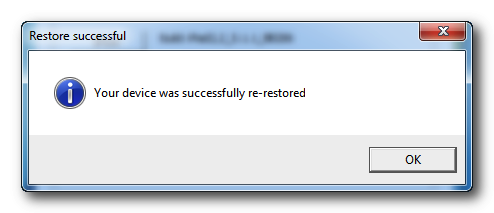
No comments:
Post a Comment
Terimakasih Sudah berkunjung di blog ecek-ecek ini, semoga artikel yang ada di blog ini dapat membantu anda. Silahkan tinggalkan pesan yang tidak mengandung Spam!!!